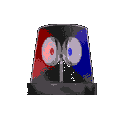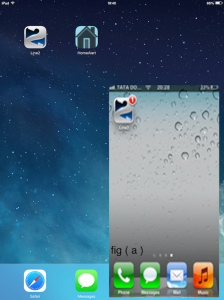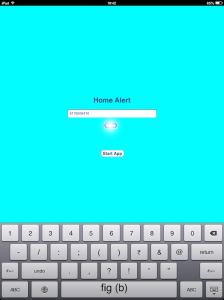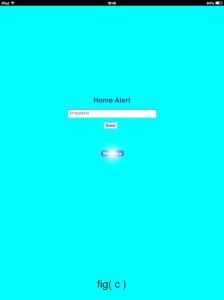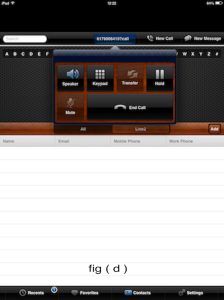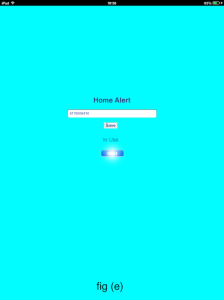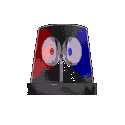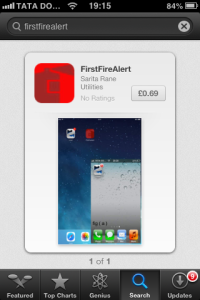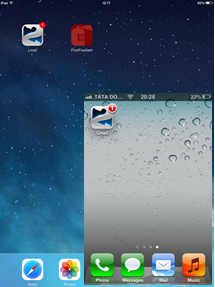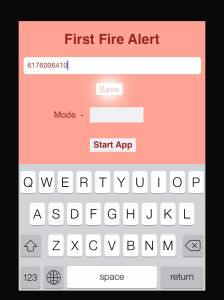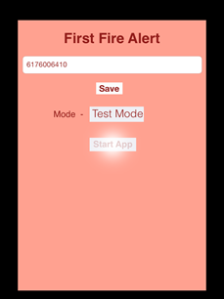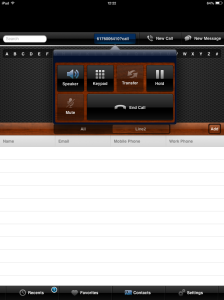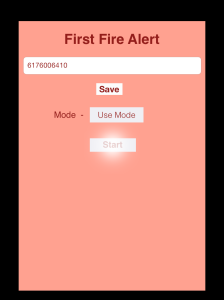‘HomeAlert’ is the world’s first $1 application to communicate the warning of ‘ringing home fire/burglar alarm’ immediately to your phone when you are away from your home.
On detecting fire/burglary at home, the home fire/burglar alarm starts ringing. If you are at home, you hear the ringing alarm sounds and act to stop fire/burglary.
But what if you are away from home when the home fire/burglar alarm starts ringing?
Naturally, you will not hear the warnings sounded by ringing home fire/burglar alarm if you are away from home. Therefore, you cannot do anything to minimize the risks of possible fire/burglar hazards.
‘HomeAlert’ is a first application to provide an automatic technique to communicate the warning of ‘ringing fire/burglar alarm’ immediately to your phone while you are away from home.
- When the home fire/burglar alarm starts ringing, the ’HomeAlert’ application initiates an automated call from your iPad kept at home to your Phone to alert you about the fire/burglar alarm warning ringing in your home.
On getting the fire/burglar alert on your phone, necessary steps to stop the fire/burglary hazards can be taken.
‘HomeAlert’ app will shortly be available for download from Apple Appstore for $1.
Previously launched ‘FirstFireAlert’ was a Home Fire alert application.
Now ‘HomeAlert’ is a combined Home Fire and Burglar alert application.
FirstFireAlert Named in 5 most Innovative Apps:
http://visionwiz.net/2013/11/5-innovative-webapps/
FirstFireAlert Review:
http://feedmyapp.com/review/turn-your-ipad-fire-alarm-when-you-are-away-home/
FirstFireAlert Press Release:
http://www.pr.com/press-release/524337
FirstFireAlert in US news:
http://www.naplesnews.com/news/2013/oct/28/turn-your-ipad-into-your-home-fire-alert-system-11/
If you are loving reading all of this, here are the Step by step instructions on how to start using ‘HomeAlert’ app now…
…………………………………………………………………………………………………………………………………………………………………
…………………………………………………………………………………………………………………………………………………………………
Step 3: Test Fire alarm
Make sure that your iPad is kept at home with Wi-Fi connected and your phone has Internet connected while using this ‘HomeAlert’ app at all times.
Place your iPad at a convenient place near one of the actual fire alarm installed in your home and start ringing the actual fire alarm installed in your home at its peak volume. Immediately then, Press “Start App” in HomeAlert app as in fig (c) below. Let the fire alarm keep ringing and leave the app running till a call initiates automatically from the iPad (Wi-Fi connected) to your Phone (internet connected) as in fig (d) below. If a ‘Line2’ call initiates automatically from your iPad to your phone as in fig(d) below, then the ‘Test Fire alarm’ was successful.
If a ‘Line2’ call did not initiate then redo Step 3 till a automated call initiates from iPad.
…………………………………………………………………………………………………………………………………………………………………
Step 4 : Test Burglar alarm
Place your iPad at a convenient place near one of the actual burglar alarm installed in your home and start ringing the actual burglar alarm installed in your home at its peak volume. Immediately then, Press “Start App” in the HomeAlert app as in fig (c). Let the burglar alarm keep ringing and leave the app running till a call initiates automatically from the iPad (Wi-Fi connected) to your Phone (internet connected) as in fig (d). If a ‘Line2’ call initiates automatically from your iPad to your phone as in fig(d), then the ‘HomeAlert’ app is ready to use.
If a ‘Line2’ call did not initiate then redo Step 4 till a automated call initiates from iPad.
…………………………………………………………………………………………………………………………………………………………………
Step 5: In Use
Re-launch the ‘HomeAlert’ app and Press ‘Start App’. You can see ‘In Use’ appearing in text box as in fig (e) below. Leave the app running while you are away from home. If the fire/burglar alarm installed in your home starts ringing, the HomeAlert app initiates a ‘Line2’ call from your iPad (Wi-Fi connected) kept at home to your Phone (internet connected) while you are away from home. If the fire/burglar alarm does not ring then on returning home, Press ‘Stop’ to stop ‘HomeAlert’ app.
…………………………………………………………………………………………………………………………………………………………………
Using ‘HomeAlert’ app:
While leaving home, keep the ‘HomeAlert’ app running on your iPad kept at home as described in step(5) which is ‘In Use’. The iPad must be kept at home with Wi-Fi connected and your phone must have internet connected to be able to alert you.
‘HomeAlert’ is not foolproof & is not a substitute for your responsibility.
We would love to hear your comments at firstalertapps@gmail.com
‘Patent Pending’
Deepesh Shah, Sarita Rane and Vaibhav Shah…